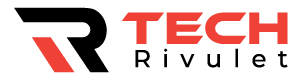How do I update my towers for straight talk? I primarily use Verizon for data and calls on my phone, but if I was somewhere Verizon coverage wasn’t that great, my backup Straight Talk phone came pretty handy. Lately, however, the Straight Talk connection was also slowing down, but it wasn’t due to coverage issues.
Faster internet used to be available in the same areas where I was experiencing slow speeds now. Although I thought about configuring my phone’s network settings to improve speeds, I had no idea how to do so. When I read that towers could be updated to improve my internet connection and make it more reliable, I decided to find out how I could do it.
After researching several guides and user forum posts by users who had made this work with their connections, I upgraded my tower settings. This speeded up my internet. In this guide, I’ll show you how to configure the tower settings on your Straight Talk connection to get faster speeds.
On Straight Talk, use a custom APN, update your Preferred Roaming List, and update your carrier settings. Learn what APN settings work best, as well as other settings to get unlimited data on Straight Talk.
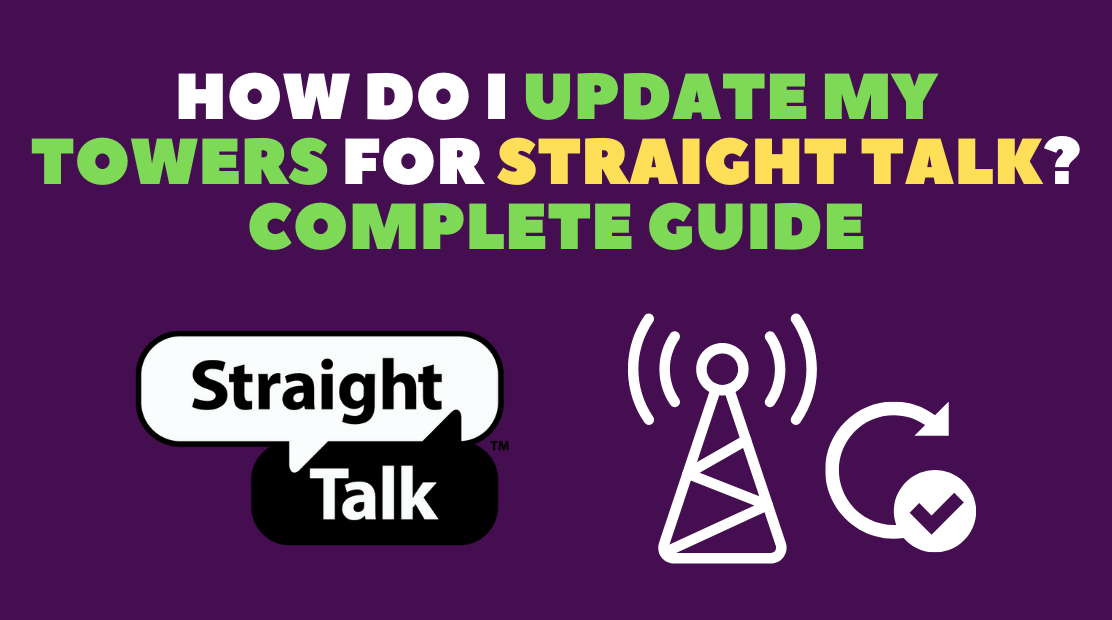
Table of Contents
Why Update Tower Settings On Straight Talk?
When you have problems with Straight Talk’s mobile network, updating the tower settings that your phone uses to connect to the network may be able to help.
Changing these settings will set your phone to the optimal state based on your location and what type of network Straight Talk uses in your area.
Since Straight Talk is a virtual operator, they do not own cell towers of their own and lease them from broader corporations like AT&T and Tracfone. Updating these settings has provided a more reliable connection for both internet and voice, so it’s worth trying out.
Update Your APN
The first step in updating your tower settings is to update the APN settings that your phone uses to connect to Straight Talk’s network. The Access Point Name, or APN, serves as the identifier that lets your phone connect to your network, with a variety of settings you can tweak.
As I’ve mentioned before, Straight Talk doesn’t use its own towers but leases them. Because of this, the APN settings differ according to who owns the tower in your area. The only way to find out would be to try Tracfone and AT&T settings and settle on the one that performs the best. Troubleshoot Tracfone not having service if the steps for Tracfone don’t work.
Tracfone
Configuring an APN on a Tracfone network:
- Open the Settings menu on your phone.
- Go to the Wireless & Networks or other similarly titled option.
- Select Mobile networks > Access Point Names.
- Choose Add APN from the three dots on the upper right of the screen.
- In the fields that appear, type in:
- APN: tfdata
- Username: (leave this blank)
- Password: (leave this blank)
- MMSC: http://mms-tf.net
- MMS Proxy: mms3.tracfone.com:80
- Max Size: 1048576
- MMS UA Prof URL: http://www.apple.com/mms/uaprof.rdf
- Leave all other fields blank and save this APN.
AT&T
Configure an APN on an AT&T network by following these steps:
- Steps 1 to 5 from the Tracfone section should be repeated.
- In the fields that appear, type in:
- APN: att.mvno
- Username: (leave this blank)
- Password: (leave this blank)
- MMSC: http://mmsc.cingular.com
- MMS Proxy: 66.209.11.33:80
- Max Size: 1048576
- MMS UA Prof URL: http://www.apple.com/mms/uaprof.rdf
Now that you have updated your APN and found one that works for you, you can update your Preferred Roaming List.
Update Your Preferred Roaming List
Preferred Roaming Lists, or PRLs, are a list of frequency bands and carriers other than Straight Talk that allow your phone to connect to networks outside of your home when you are away.
Internet speed issues can be resolved by optimizing this list and keeping it updated. When combined with a good APN configuration, you can almost always connect to the best network possible while roaming or at home.
You can update your PRL on Straight Talk by dialing *22891. After you enter this code, Straight Talk will immediately push the updated PRL information to your phone.
Update Carrier Settings
The carrier settings are also an important component of your connection puzzle. Your phone uses it to establish a connection with your carrier, in this case, Straight Talk.
You’ll be connected to the best towers in your area, thereby enhancing the quality of your connection.
To update carrier settings on Android:
- Open the Settings app.
- Scroll down and choose About phone.
- Look for the Update profile. If it’s not here, check the System updates tab from the main settings page as well.
If the option is not available in About phone:
- Select More > Mobile networks in Settings.
- Select Carrier settings.
- Choose Update profile.
To do this on iOS:
- Connect to your Wi-Fi network.
- Dial ##873283# using the dialer.
- The phone will begin updating its settings. When it finishes, tap OK.
Your network quality should have improved after updating the APN, PRL, and carrier settings. Run a few speed tests and watch video content online to find out.
Final Thoughts
You can try some other settings to get unlimited data on Straight Talk. Try texting COVID to 611-611 or changing some of your access point settings.
In the event your Straight Talk data connection doesn’t work after trying these settings, you can try resetting your network settings.