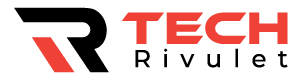You can share your location with family and friends using Apple devices. Keeping track of your whereabouts, tracking where you go, and making sure you’re safe is something they can do for you. If you forget to disable others from seeing where you are, you can customize these settings at any time.
On your iPhone, you can check with whom you’ve shared your location. You will learn everything you need to know about location sharing in this article.
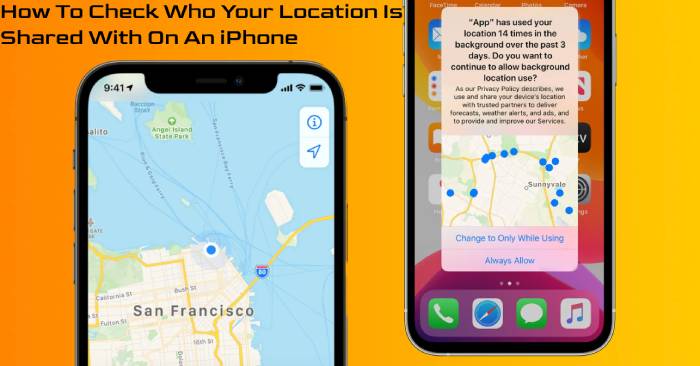
Table of Contents
How To See Who your Location is Shared With
You can share your location with your friends using the Find My app that comes with every Apple device.
Follow these steps to revise the list of people who can see your location:
- Go to the settings page.
- At the top, tap your Apple ID.
- Go to “Find My.” and tap it.
- The list of people who can see your location will appear.
The “Find My” app can also be used:
- Get the “Find My” app and open it.
- Click on “People.”
- Check the list of people who can track your location.
How to Stop Sharing Location With Someone on an iPhone?
It is always your choice whether to share your location with someone. There are several ways you can stop sharing your location with a particular person. All of them will be explained to you.
Find My Settings
You can remove the person by accessing Find My settings:
- You can find your settings there.
- At the top, tap your Apple ID.
- Go to “Find My.” and tap it.
- From the list of people who can see your location, tap the person’s name.
- You can stop sharing your location by tapping “Stop Sharing My Location.”
- You’ll be asked to confirm your decision. Once again, tap “Stop Sharing My Location”.
Find My App
The Find My app lets you edit the list of people who can see your location.
You need to do the following:
- Launch the Find My app.
- Click the “People” tab.
- You’ll see a list of people who can see your location and those whose location you can see. The list of people who can see your location is marked with “Can see your location.” Remove anyone you want.
- When prompted, tap “Stop Sharing My Location”.
You can also stop sharing your location with someone by tapping the delete button on their name.
Unless they give you access to their location, the person will be removed from the list. The person will remain on the list, but “Can see your location” will be removed.
Messages App
If you’re sharing your location with someone, you can stop sharing it with them using the Messages app.
You need to do the following:
- Launch the Messages app.
- Click on the conversation thread with the person.
- The photo of the person will appear.
- You can stop sharing your location by tapping “Stop Sharing My Location.”
Contacts App
In the Contacts app, you can check if you’re sharing your location and disable it.
To do so, follow these instructions:
- Tap “Contacts” in the Contacts app or in the Phone app.
- Tap on the contact with whom you want to stop sharing your location.
- You’ll see the “Stop Sharing My Location” option if you’re sharing your location with them. You can tap it.
- You will be asked to confirm your decision in a pop-up window. Once again, tap “Stop Sharing My Location.”.
Maps App
You can share your ETA with your family or friends while using navigation if you have iOS 13.1 or later.
Stopping this can be done in the following ways:
- Tap “Share ETA” during directions.
- To stop sharing your ETA, tap the contact in question.
The ETA will stop being shared once you reach your destination.
How to Stop Sharing Location With Everyone
You can disable location sharing completely and prevent everyone from knowing your location as well as disable it with specific people.
Find My Settings
You can stop sharing your location using your settings by following these instructions:
- Go to your settings.
- The Apple ID is located at the top of the screen.
- Go to “Find My.” and tap it.
- Toggle the “Share My Location” toggle button.
Alternatively, you can use the following method:
- Go to your settings.
- Click on “Privacy.”
- Click on “Location Services.”
- “Share My Location.”
- “Share My Location” toggles on and off.
Find My App
Find My app settings can also be adjusted to disable sharing your location.
Here’s how:
- Get the Find My app.
- Visit the “Me” tab.
- Toggle “Share My Location.”
After you’ve re-enabled sharing your location again, all contacts who could see it will share your location again. Using one of the methods discussed above, you can remove any contact from your list.
Additional FAQs
How Do I Know if Someone Stopped Sharing Their Location With Me?
You won’t be notified when someone stops sharing their location with you. There is, however, a way to find out who has disabled tracking of their whereabouts.
Checking the “People” list is one method:
- Find My app opens.
- Click “People”.
- You’ll see a list of people who have enabled you to see their location. The person in question has stopped sharing their location with you if they are not on the list.
If you’re still on their list, you’ll be notified if location sharing is reactivated.
Keep Track of People Who Can See Your Location
You might want to consider who has access to your location when sharing your location. Check your location access and remove anyone who needs to be removed. You can also disable location services.
How often do you share your location? How do you keep your location private? Let us know in the comments.