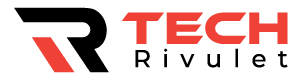Samsung TV Volume Stuck? You shouldn’t be concerned if you have trouble changing the volume on your Samsung TV or if it’s stuck at the volume you last set it at. This is a very common problem. Here’s how to fix it.

Table of Contents
Samsung TV volume not working/stuck
You must reset the Smart Hub on your Samsung TV if the TV’s volume does not work or is stuck. To reset your Smart Hub, click Settings on your remote and scroll to Support > Self Diagnosis. Enter TV’s PIN code (the default is “0000”). Reset completes in 30 seconds. Your volume should work!
Reset the Smart Hub
The Samsung Smart Hub is essentially a TV app store that you can customize.
The Smart Hub reset restores all settings to their factory defaults and removes all information from your account.
You may need to resign from some of your applications after you have done this.
To start click Settings on your remote. Press the Menu button instead if you don’t have a Settings button.
Then go to Support and finally Self Diagnosis. You should see an option to Reset Smart Hub there. Click on it.
You will be asked to enter your TV’s PIN. This will be “0000” unless you set it previously. Once the PIN is entered, you will reset your TV’s Smart Hub settings. The volume issue should be resolved immediately.
Whatever you do, make sure you delete any unused apps before moving on to the next step! It is only a matter of time before this volume issue recurs.
Delete apps to free up memory
Now that you’ve reset the smart hub, you’ll want to delete any apps you’re not currently using.
You must do this in order to ensure your volume issue does not return!
Automatic updates on Samsung TVs clog up your memory with apps that are downloaded automatically. To resolve your volume issue long term, you’ll need to delete any unused apps.
To fix the problem, go to the “Apps” menu. The “Apps” menu can be found at the bottom left of your home screen.
Then from there, go to Settings, which is located at the top right-hand side of the screen (represented by a gear icon).
You can view all of the apps that have been downloaded to your Samsung TV here. You either added these before you purchased your TV or they were automatically added.
You’ll want to go through each one one by one and delete any apps you don’t use.
Note that there are several apps Samsung will not let you delete. The list includes, but is not limited to, Netflix, Hulu, Prime Video, VUDU, etc. This is fine, just ignore these select apps.
Only use one remote
After your Samsung TV volume is working again, you might want to consider using only the Samsung remote in the future.
Don’t use any other generic remotes like a cable remote, Xfinity remote, DirectTV remote, etc.
After following the steps above, many users with this volume problem have reported it fixed, but as soon as they use a different remote, the problem reappears.
It’s unclear why this is happening, but it’s likely that a signal from your generic remote is interfering with your Samsung TV remote and causing it to malfunction.
Get rid of the other remotes if that’s the easiest thing to do.
Power cycle your TV
It might also be worth just power cycling your TV for a soft reset. In most cases, this fixes intermittent issues that pop up from time to time.
Simply unplug your Samsung TV from the wall and wait about 30 seconds.
Press and hold the power button on the TV for at least ten seconds before plugging it back in. Make sure you use the power button on the TV, not the remote!
This drains any residual power stored in your TV and allows it to soft reset itself.
Plug your TV back in and that’s it!
Factory reset your TV
If you’ve tried all of the above steps and your volume is still not working, you need to factory reset your Samsung TV.
A factory reset is different from power cycling in that it hard resets your television back to its original factory settings. The information and settings on your television will be erased.
That’s why this step is further down the list of things to try.
Depending on the year your Samsung TV was manufactured, you may have to perform a factory reset.
On a high level, you want to go to Settings > Support (or General) > Self Diagnosis and then Reset.
Samsung remote support
As a last-ditch effort, you can always try calling the Samsung Contact Centre at 1-800-726-7864 (8 am -12 am EST 7 days a week) and ask for remote support.
- Go to the Support section of your TV’s menu.
- Choose Remote Management, then read and accept the terms of service. When the PIN screen appears, provide the PIN number to the agent.
- The agent will then access your TV
Note: in order for Remote Service to work on your TV you will need to be connected to a high-speed internet connection. You won’t be able to connect if your TV cannot access the internet or if your connection is too slow.
Conclusion
If your Samsung TV volume is not working or is stuck, don’t panic; this is a known issue that is relatively simple to fix.
First, you should reset your TV’s Smart Hub. This will restore your hub’s original settings and immediately resolve your volume issue.
As a frequent follower, you’ll want to go to your app’s settings and delete any apps that you don’t use. Samsung pre-loads a lot of these apps onto your TV and some are even added during auto-updates.
The problem is these apps take up valuable memory on your TV. If you don’t clear that memory you will likely run into the same volume issue in the future.
Try power cycling your TV and then factory resetting it if you have volume problems after completing the two steps above.
As a last resort, you can always try calling the Samsung Contact Centre at 1-800-726-7864 (8 am – 12 am EST 7 days a week).
Hopefully, this was helpful! If you solved your volume problem in another way, be sure to leave me a comment below so that I can include it!