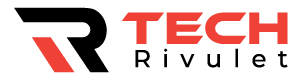Streaming devices like Roku let you watch content on your smart TV and much more. There are three types of Roku devices: players, sticks, and televisions.
The fact that these devices are built with quality and designed for long-hour use does not mean that they are immune from freezing and sluggish performance.
Fortunately, this isn’t the end of the world. Restarting your device or clearing the cache may improve your Roku’s performance, and even restore its original shine.
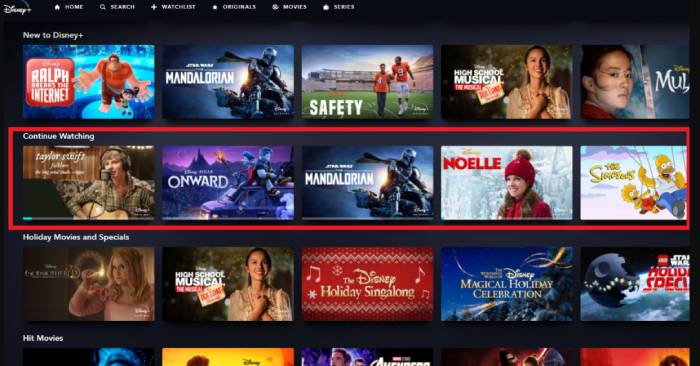
Table of Contents
Why Is My Roku Not Functioning Properly?
There are a number of things that can go wrong with modern smart devices, including Roku. Roku’s poor performance may be caused by a buggy software update, a newly installed channel, or even a cache pile-up.
Additionally, your Roku device may simply be outdated – these devices are built to last, but performance won’t improve over time. It is always a downward spiral with technology.
What to Do?
The bottom line is that it boils down to the old technical support question: “Have you tried restarting it? ”
We aren’t used to having to restart our devices in the age of advanced technology. There are times, however, when a restart is not only necessary, but an absolute necessity. There are multiple ways to restart Roku devices.
In contrast, your Roku might be underperforming because of a full cache. In the same way as on any other device, cache stores data so that it can be loaded faster in the future. As this data accumulates in cache memory, it can easily overwhelm your device once it starts piling up. Roku devices, mobile phones, PCs, gaming consoles, and gaming consoles can all cause this problem.
Restart Your Roku Device
Roku devices can be restarted in three different ways.
First Method
Roku can be restarted through the Settings menu.
- By pressing the OK button on your Roku Remote, select Settings from the Home menu.
- Press the OK button to open the System option within the Settings menu.
- Scroll down to the entry called System restart, select it, and hit OK again.
- From the next menu, select Restart.
Second Method
For more serious glitches, the second restart method is ideal. A series of button presses will restart the Roku device if you cannot navigate the menus properly.
- Start by pressing the Home button five times, then the Up button once, the Rewind button twice, and the Fast Forward button twice. When your Roku turns off and restarts, wait a few seconds.
Third Method
Thirdly, unplug the power cord, wait a few minutes, then plug it back in. Your device will be restarted as a result of this forced reboot. In the event that the first two methods fail, this method should only be used.
Clear the Cache
Using the second method, outlined above, you can clear app cache on your Roku. Following the mentioned sequence, the device will take around half a minute to restart. During this time, it will clear the app cache.
Restore Your Roku to Its Original Shine
If your Roku is outdated, you may want to consider getting a new one despite these methods. Even brand-new devices won’t be harmed by a restart and cache clear.
Have you ever restarted your Roku? What method(s) did you try? How did it go? Please feel free to share any questions, tips, or advice you may have in the comments.