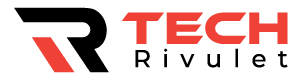Have you encountered the ‘No Route to Host’ error while trying to reach a Linux server? Once you identify the cause of this service connection error, you can fix it.
‘No Route to Host’ indicates a network problem, usually when the server or host is not responding. There could be a network issue or an improper setup causing this.
Here’s how to troubleshoot and remedy your network issues.
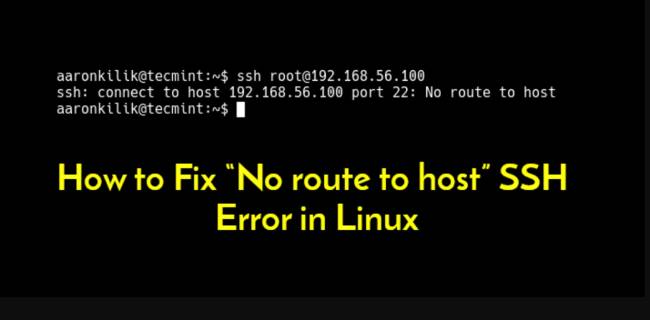
Table of Contents
Are Your Network Settings Correct?
Make sure that your network settings are correct before looking at more specific causes. Are you able to access the internet? Do you have a properly configured DNS?
- To find out, run this command: systemd-resolve –status
- If you notice DNS problems there, go back to your network configuration and redo it if necessary. In a standard network with a dynamic IP address, DNS numbers should update automatically.
- Manually configure your DNS by going to Network Manager and manually entering your IP address.
- Go to “/etc/systemd/resolved.conf”, find the DNS line, and replace the numbers with those of the DNS you want. If you need to, make other configurations.
- You may also want to revert to a dynamic IP if you’ve set up a static IP and let DHCP provide the connection information.
Restart your computer before trying to connect to the host again. Continue reading if you still receive ‘No Route to Host’.
Is the Host Server Online?
Next, make sure the host you are trying to connect to is online. One of the most common causes of the error is that the service isn’t running because of maintenance.
Check whether the host is online if the service is not available. It is possible that the service has stopped or has never been started, even if there is no problem with the server.
- Run the following command to check the status of a service using systemd: sudo systemctl status servicename
You need to look for another cause if the service is running.
Are You Connecting to the Right Port?
Verify any documentation provided by the host. In order to improve server security, server managers often lock down ports that aren’t being used. Linux services are often targeted by attackers using common ports.
You can trace back the service to the correct port if you are connecting to your own server. NMAP is a security tool that can help you see open ports.
The following commands will install NMAP on different Linux distributions:
CentOS: install nmap with yum
Debian: install nmap with apt-get
Nmap can be installed with sudo apt-get install nmap on Ubuntu
After installing NMAP, run sudo nmap -sS target-server-ip to see if any ports are open
You’ll have to contact the host if you don’t have direct access to the server. Take a look at some of the other possible causes of the ‘No Route to Host’ error in Linux before proceeding.
Is the Host Name Right?
If your computer and the server you are trying to connect to have different host names, you may also receive the ‘No Route to Host’ error. The machines should be configured to communicate with each other.
You should also pay attention to the hosts.deny and hosts.allow files in “/etc”. Make sure you get the hostname of the server right when connecting to a new server.
Is iptables Blocking the Connection?
If you want to configure the Linux kernel firewall tables, iptables is pretty useful. With it, you can control the traffic coming into and out of your computer.
Iptables could block the connection to the port you want to reach due to a configuration mistake, resulting in the ‘No Route to Host’ error.
- Type sudo iptables -L and hit enter to print a list of your iptables and its connections.
- Run the following command to see if iptables is to blame: sudo iptables -S. You can then see if your iptables rules are blocking the connection. There may be a need to add an accept rule to the default INPUT chain.
- You can use this command to clear the firewall rules for an external firewall: sudo iptables -F
Closing Thoughts
It may take a while to resolve the ‘No Route to Host’ error, but the steps above should help. Conflicting configurations or simple network issues are often the cause of what appears to be a complex problem.
Are there any other possible causes and fixes for this error? Let us know what you think by leaving a comment.