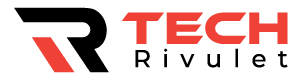Samsung TV Turns on by itself? Samsung TVs have a history of turning on by themselves. Several issues have been identified, each varying in complexity.
Table of Contents
Samsung TV turns on by itself
You probably have Anynet+ (HDMI-CEC) turned on if your Samsung TV turns on automatically. HDMI devices (like your DVD player, for example) can automatically turn your TV on when they turn on. Go to SETTINGS > GENERAL > EXTERNAL DEVICE MANAGER > ANYNET+ > OFF to turn off Anynet+ (HDMI-CEC).

Disable Anynet+ (HDMI-CEC)
HDMI Consumer Electronics Control (HDMI-CEC) enables your connected devices to work better together through HDMI.
Your HDMI-connected devices can control your TV in part, and your TV can control your devices in part.
With HDMI-CEC, for example, you could control your DVD player with your TV remote. Alternatively, your DVD player could automatically change your TV’s input to HDMI when it turns on.
HDMI devices can be configured by default to turn the TV on when they are powered on.
Samsung calls this feature Anynet+ (also known as HDMI-CEC) and since your TV is turning on by itself, you should begin the troubleshooting process here.
Go to SETTINGS > GENERAL > EXTERNAL DEVICE MANAGER > ANYNET+ > OFF by clicking the HOME button on your remote.
Please note that you will no longer be able to use your TV remote to control any other devices.
Wait to see if disabling Anynet+ solves your problem. If not, there are several other high probability reasons your Samsung TV is turning on by itself.
However, before we move on to those, there are a few more simple things you should try before things get too complicated.
Tighten the power supply cable
Depending on which Samsung TV model you own, there may or may not be a covering on the back. The power supply cable will be visible.
The cable should be disconnected and then reconnected, making sure it is snug and fully plugged in.
Many owners of older Samsung TVs have reported success with this fix.
Whether or not this covering exists, it is a good idea to make sure all your cables and cords are in good working order and are securely connected!
Disable SmartThings
Samsung TVs come with SmartThings built-in. No matter where you are, you can connect to and control multiple devices with SmartThings.
Your TV could very well be turned on by another device in your house if this feature is enabled.
Regardless, it’s worth checking that it’s turned off.
SmartThings can be disabled by going to Settings > General > Network > Expert Settings > Power On with Mobile and turning it off.
Update your TV’s software
Old versions of Samsung software can cause a variety of problems on your TV. Most TVs will automatically download the latest version for you, but sometimes that does not happen.
AFAIK, your video and audio settings may reset after a software update.
Power-cycle your Samsung TV
Almost everyone skips this step, but power-cycling your TV, or any electronic device for that matter, usually fixes any problems!
Unplug your Samsung TV from the wall and wait for 30 FULL seconds to power cycle it.
Press and hold the power button on the TV (not the remote) for 10-15 seconds after the 30 seconds are up. It will help to drain any residual power in the TV.
Plug the TV back in now. Check if the reset helped.
In that case, there are two more easy things we can try before we move on to the more complex stuff.
Typically, both of these cause your TV to turn off unexpectedly. However, since your TV is turning on by itself, it’s still a good idea to disable anything and everything that controls your TV’s power supply.
Disable sleep timer
Sleep timers can help you conserve energy and automatically turn off your TV at a certain time. Let’s make sure it’s disabled.
To disable your sleep timer, select Settings on your remote (or select HOME on your remote and scroll left until you find SETTINGS).
Press OK after scrolling down to GENERAL. Scroll down to SYSTEM MANAGER and select TIME.
Here you will find SLEEP TIMER and OFF TIMER. See if either of these are on. If they are, I recommend turning them off and checking if the problem persists.
Disable Eco mode
In addition, Samsung TVs come with a feature called Eco mode. It automatically adjusts various settings on your TV to save power.
Sometimes these settings can take on a life of their own and it’s worth turning them off if you’re already experiencing some issues.
To disable your Eco mode first select Settings on your remote control (or select HOME on your remote and scroll left until you find SETTINGS).
Go to GENERAL and then ECO SOLUTION.
Check to see if any of these Eco settings are enabled. If they are, you might want to turn them off and see if the problem persists.
If you’ve tried the above steps and you’re still experiencing problems, we’ll cover some of the more complex issues known to cause Samsung TVs to turn on by themselves.
Replace faulty PSB capacitors
Capacitors are an important part of Power Supply Boards (PSB) in televisions.
Think of them as energy storage centers – they smooth out voltage spikes caused by lightning or by electrical switches opening and closing.
They supply the circuits in your TV with a steady, predictable electrical current! That is when they’re working properly.
Unfortunately, Samsung has a history of using undersized capacitors on many of their TVs. Specifically, two capacitors on the Power Supply Board (470uf to 3300uf 10v).
Both lawsuits claimed that faulty capacitors were causing Samsung TVs to turn on and off by themselves.
Samsung of course settled these suits and admitted to no wrongdoing.
If you’re so inclined, you can take off the back paneling of your TV. You can then check to see if any of the capacitors on your PSB look swollen or appear to be leaking. Many times you can spot faulty capacitors with your eyes.
If you can’t spot the exact capacitor/capacitors that are at fault, consider replacing the entire power board.
However, if you do find the capacitor that’s the culprit, you’ll need to order a similar capacitor with the same or greater values. You can then use a soldering tool to remove the bad one and replace it.
Replace the main logic board
If you’ve replaced your PSB (or the faulty PSB capacitors) and your Samsung TV is still turning on by itself, the issue is most likely with your main logic board.
You’ll have to replace the entire board.
This issue is caused by a malfunctioning IC (integrated circuit, basically a microchip) on the main logic board – another pretty common problem in Samsung TVs.
You can take a look and see if any of the ICs on the board are discolored or look burnt at all.
You should be able to read the numbers on each chip. If there is a chip that you can’t read, that’s likely your culprit.
Take a look at the video below for step-by-step instructions on how to do this correctly.
Samsung TV support
If you can’t resolve this problem yourself, it’s probably worth reaching out to Samsung support.
They offer a variety of service methods, from in-home service to mail-in options.
The cost for this service will vary depending on the final diagnosis and whether or not the work is covered under warranty.
But the good thing is you’ll get a certified Samsung technician to take a look.
Samsung TV warranty
You can also check online to see if your TV is covered under Samsung’s warranty.
Unfortunately Samsung TV warranties typically only last 1 year and most of the cases I’m hearing of TVs turning on by themselves are on TVs several years old.
Still worth a shot.
Conclusion
Samsung TVs have a history of turning on by themselves.
There are a number of things you should try to fix:
- Disable Anynet+ (HDMI-CEC)
- Tighten the power supply cable
- Disable SmartThings
- Update your TV’s software
- Power-cycle your TV
- Disable sleep timers
- Disable Eco mode
- Replace faulty capacitors
- Replace main logic board
If none of those steps fix your TV you should call Samsung support and see if you can get a certified Samsung technician to take a look.