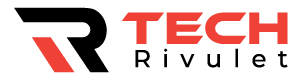Peacock TV by NBC offers hours of hit movies, NBC content, and Peacock original content. Access Peacock TV via the Peacock website or via the app from various media streaming and mobile devices with an email address and password.
Nowadays, most people have so many passwords to remember that it’s easy to forget one. We’ll show you exactly how to reset your Peacock account password in this article if you’ve forgotten it.
Peacock TV’s FAQs also include a list of things to try if you encounter technical difficulties.
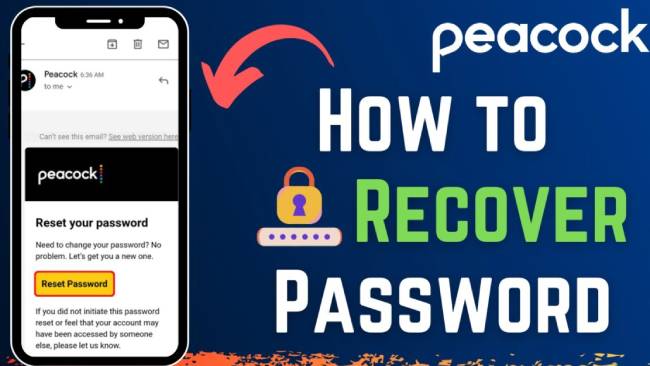
Table of Contents
How to Reset a Peacock TV Password on a Firestick
You can reset your Peacock TV password via your Firestick by following these steps:
- Open the Peacock TV app on your Firestick’s home screen.
- At the top right corner, click “Sign in”.
- Please click on the “Forgot Password? Click here to reset your password.
- Enter your email address used at Peacock sign-up, then click “Continue.” A password reset email will be sent to your inbox.
- Please follow the instructions in the email. Your password can only be reset once with the link, which is valid for three hours.
How to Reset a Peacock TV Password on an Apple TV
If you would like to reset your Peacock account password via Apple TV, follow these steps:
- Open the Apple TV home screen.
- Install the Peacock TV app.
- Click “Sign in” at the top right.
- You can reset your password by clicking “Forgot Password? ”
- Click Continue when you have entered your Peacock account email address.
- For the password reset link, sign in to your email account.
- Reset your password by following the instructions.
There is a three-hour validity period for the reset link. It can only be used once.
How to Reset a Peacock TV Password on a Roku Device
You can reset your Peacock TV’s password via Roku by following these steps:
- Go to the Roku home screen.
- Open Peacock TV by finding it and clicking on it.
- At the top right, click “Sign in.”.
- Select “Forgot Password? “
- Please enter the email address for our Peacock account.
- For your password reset email, log into your email account.
- To reset your password, follow the instructions in the email.
There is a three-hour validity period for the link.
How to Reset a Peacock TV Password on a PC
You can reset your Peacock TV password via desktop by following these steps:
- Go to the Peacock TV website in a new browser.
- At the top right corner, click “Sign in.”.
- Click “Forgot Password? ”
- Enter your account’s email address using the on-screen keyboard.
- Then click “Continue.”
- For Peacock’s password reset email, log into your email account.
- Follow the instructions carefully. You can reset your password only once using the link, which will be valid for three hours.
How to Reset a Peacock TV Password on an iPhone or Android Device
You can reset your Peacock password using the mobile app by following these steps:
- You can access Peacock TV via your mobile device.
- At the top right corner, tap “Sign in.”.
- Click “Forgot Password? ”
- Please enter your Peacock account email address.
- Click the Send button.
- To reset your password, sign in to your email account.
- Follow the instructions carefully.
You can only use the link once and within three hours.
Access to Your Peacock TV Once More
You can access Peacock TV’s on-demand streaming service by providing your email address and a valid password. By logging into the Peacock TV website or app, you can reset or change your Peacock password – if necessary.
What are some of your favorite Peacock TV shows? What other streaming services do you use? Comment below and let us know what you think.
FAQs
Sure, here is a FAQ on resetting a password for Peacock TV:
- How do I reset my Peacock TV password?
To reset your Peacock TV password, follow these steps:
- Go to the Peacock TV website or app
- Click on the “Sign In” button
- Click on the “Forgot Password?” link
- Enter the email address associated with your Peacock TV account
- Check your email for a password reset link
- Follow the instructions in the email to reset your password
- What if I don’t remember the email address associated with my Peacock TV account?
If you don’t remember the email address associated with your Peacock TV account, try the following:
- Check any old emails you have received from Peacock TV. The email address may be listed in the “From” field or the “Reply-To” field.
- Check any payment receipts or account statements you may have received from Peacock TV. The email address may be listed on these documents.
If you still can’t find the email address associated with your Peacock TV account, you may need to contact Peacock TV customer support for assistance.
- What if I don’t receive a password reset email?
If you don’t receive a password reset email, try the following:
- Check your spam or junk mail folder to see if the email was mistakenly filtered
- Make sure you entered the correct email address when requesting the password reset
- Wait a few minutes and try again. Sometimes it can take a few minutes for the email to be delivered
If you still don’t receive a password reset email, you may need to contact Peacock TV customer support for assistance.
- Can I reset my Peacock TV password through the app?
Yes, you can reset your Peacock TV password through the app. To reset your password through the app, follow these steps:
- Open the Peacock TV app on your device
- Tap on the “Sign In” button
- Tap on the “Forgot Password?” link
- Enter the email address associated with your Peacock TV account
- Check your email for a password reset link
- Follow the instructions in the email to reset your password
- Can I reset my Peacock TV password over the phone?
It is not possible to reset your Peacock TV password over the phone. You can only reset your password through the Peacock TV website or app, or by contacting Peacock TV customer support.
I hope this FAQ helps. If you have any other questions or need further assistance, you can contact Peacock TV customer support for assistance.